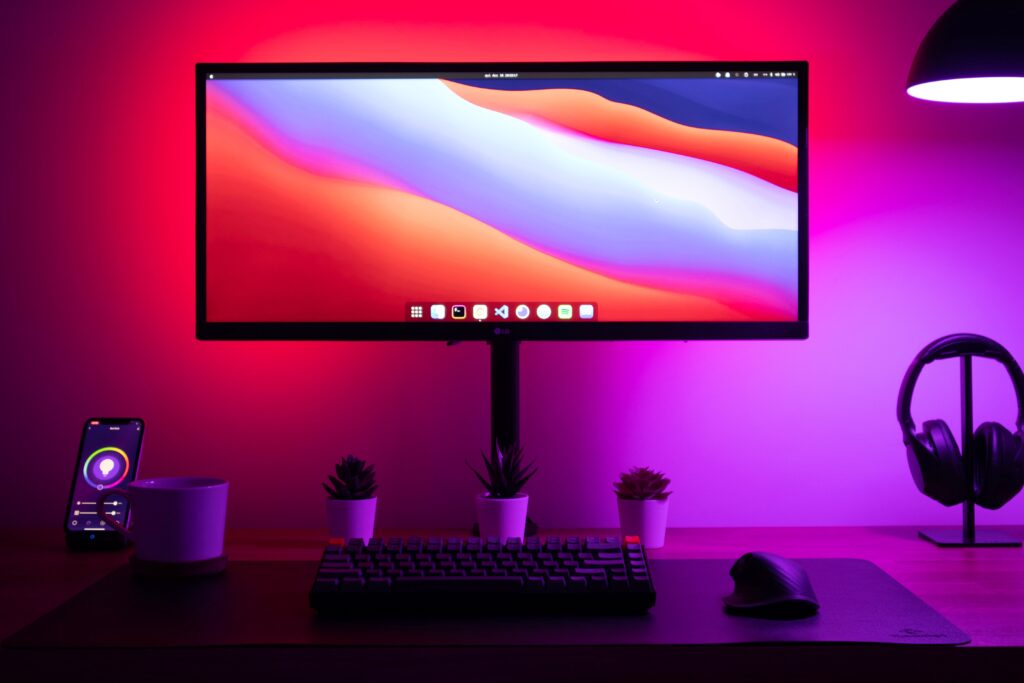When you buy your Amazon smart speaker, you are required to undertake a few steps before you can fully use all functions available. First of all, you must connect Amazon Echo with your Wi-Fi.
To be able to use Amazon’s voice assistant ‘Alexa’, you must have an Amazon account. It is very likely that you have an Amazon account since you bought the Amazon Echo or Echo Dot from Amazon. In case you have not registered into Amazon yet, make sure to set up an Amazon account. Additionally, it is worth considering to subscribe to an Amazon Prime account, as it gives you higher quality music.
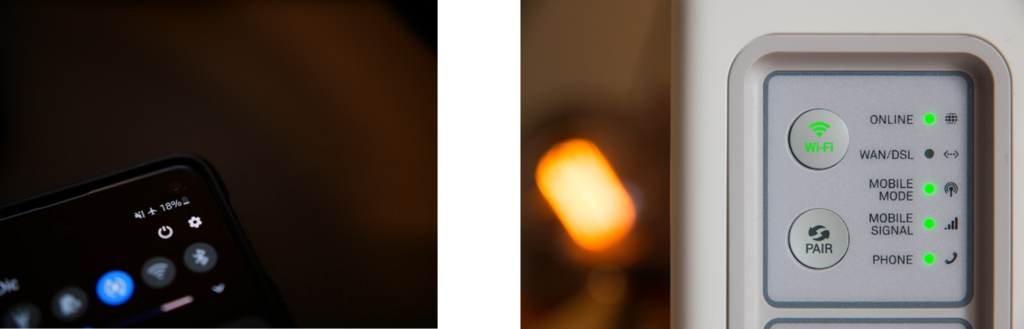
Connect Amazon Echo with Wi-Fi through App
1. Log in on your Device
The first step is to pick a device to set up the Amazon smart speaker. Download the app on iOS, Android, or Fire OS on Amazon’s own tablets. Sign in on the app using your registered Amazon account. Then click the lower right button ‘More’ and select ‘Add a device’. Press ‘Amazon Echo’ or ‘Amazon Echo Dot’ next.
2. Turn on the Smart Speaker
Your smart speaker must be turned on for the following steps. Ensure that the cable is attached to the back of the Amazon Echo and that it is plugged into an electronic socket. Additionally, you should turn on the speaker by pressing the button.
3. Activate Setup Mode
Before you can connect your Amazon device with your Wi-Fi, you must put it into setup mode. You can do this by entering setup mode on the app. Your smart speaker should flash blue and then orange, which signalises that it is in setup mode. This process can take up to 30 seconds. Alexa will also inform you that the speaker is in set up mode. After that you must confirm that your phone is in set up mode in the app. Add your Echo device in the app by selecting it.
4. Select your Wi-Fi
If you previously saved your Wi-Fi credentials on Amazon, then the app will automatically start searching for your Wi-Fi and connect it to the saved network. In case this is your first time setting up an Amazon Echo or you did not save your network on Amazon, it is slightly different. In this scenario, you will be presented with a list of visible Wi-Fi networks nearby and you should pick the preferred Wi-Fi connection. To complete the connection, enter the password.
Pro Tip: save the Wi-Fi credentials to make it easier to connect future devices.
Connect Amazon Echo with Wi-Fi without the App

It is also possible to connect your Amazon Echo with the Wi-Fi without the app.
- Use a web browser and go to alexa.amazon.com.
- Log in to your Amazon account or create one if you do not have one yet.
- Click ‘Settings’ on the left sidebar
- Select ‘Set up a new device’
- Choose the Alexa device you are setting up
- Press ‘continue’
- Make sure your device is plugged into a power source
- The light on the Amazon speaker should automatically turn orange.
- If it does not turn orange press ‘don’t see the orange light’ and then you will receive further instructions on what buttons to press next.
- During steps 9, 10 and 11 make sure to not delete the ‘alexa.amazon.com’ browser.
- Connect your phone or PC to a network that has the format Amazon-XXX.
- Go back to the alexa.amazon.com browser to press ‘continue’.
- Now you can select the Wi-Fi network that Alexa should connect to.
- If you previously saved your Wi-Fi credentials, the connection happens automatically. If not, then you will have to type in your Wi-Fi password first.
- Finally, ask Alexa a question, to test if the network is connected. For example: ‘How will the weather be the next few days?’
Optional Settings
After setting up the Wi-Fi, there are a few more options to consider.
- You can select a language for Alexa. In what language will you communicate and do you want to receive responses.
- Select a room the speaker will be in. This helps you later, when you group your devices together.
- You can also set up a Voice ID. Alexa will recognise different voices from family members and give personalised responses depending on the person asking.
- By entering your address, Alexa can give better answers to specific questions such as ‘weather’ or ‘traffic’.
- Finally, you can agree to use Amazon Sidewalk, which helps your devices stay connected.
This was an introduction into the first steps you undertake to set up your Amazon Alexa. Pairing your smart speaker with your Wi-Fi is the first step but it does not make the set up complete. There are more guided instructions on how to set up your Amazon Alexa with Music or Philips Hue.