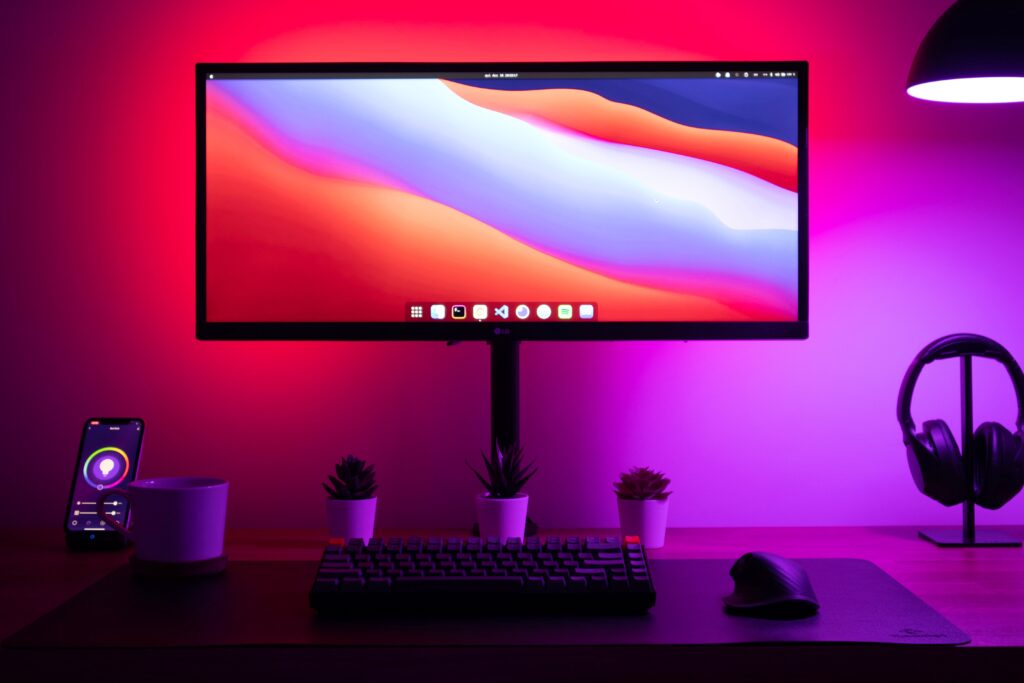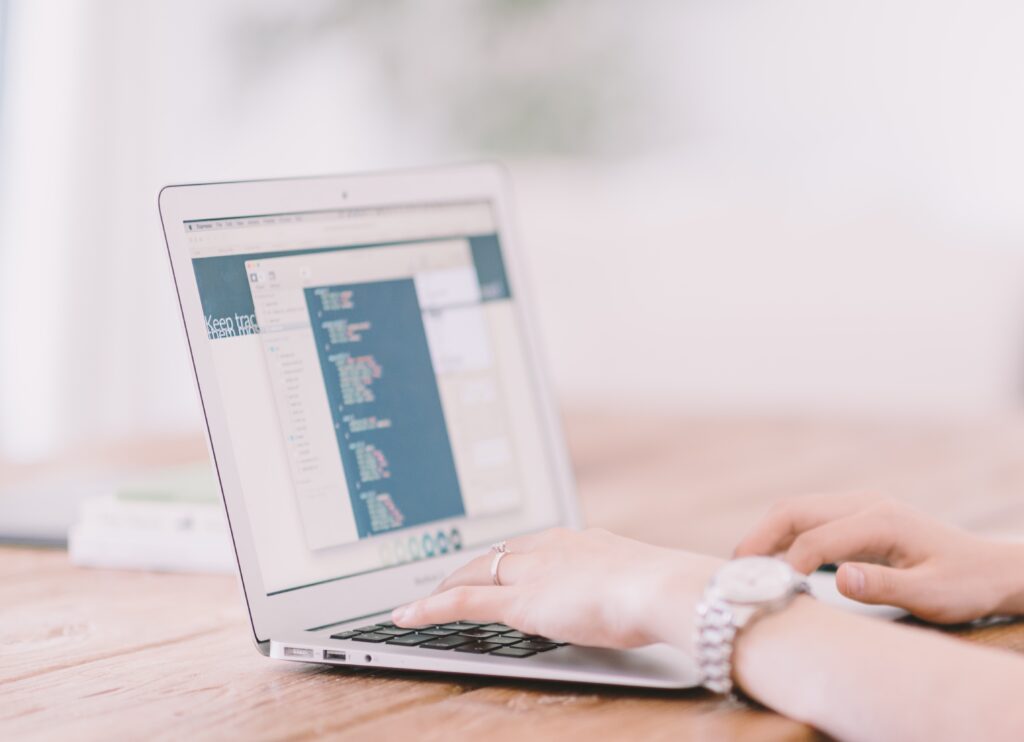
Integrating your Ring security camera with your smart speaker can greatly enhance your home security experience. Connect your Ring Security Camera to smart speakers to gain the ability to control your camera with simple voice commands. This hands-free control allows you to monitor your home more efficiently and effectively. Plus, it’s a significant step towards creating a fully automated smart home.
This post is going to guide you through the process of connecting your Ring security camera to popular smart speakers such as Amazon Echo and Google Home. By following the steps provided, you’ll be able to optimize your home security system and make the most of your smart devices. So let’s dive in and get started!
Choosing the Right Smart Speaker

Popular Smart Speakers Compatible with the Ring Security Camera
- Amazon Echo: This smart speaker family is powered by Alexa, Amazon’s voice assistant. They are fully compatible with Ring security cameras, allowing you to control and monitor your camera with ease.
- Google Home: The Google Home device collection all use Google Assistant for voice control. These speakers also support Ring security cameras. Providing you with another option for seamless integration.
Factors to Consider
- Compatibility: Always ensure that the smart speaker you choose is compatible with your Ring security camera. Luckily, both Amazon Echo and Google Home work well seamlessly with Ring devices.
- Voice Assistant Preferences: Each smart speaker comes with its own voice assistant (Alexa for Amazon Echo, Google Assistant for Google Home). Consider which one you prefer and would like to use in your daily life.
- Budget: Smart speakers come in various price ranges. Be wary of your budget when deciding which speaker to buy. Both the Amazon Echo and Google Home have affordable options in their collections that won’t break the bank.
Setting Up Your Ring Security Camera
Installing and Positioning the Camera
First, choose the ideal location for your Ring security camera. Focus on areas that have a clear view of your home’s entry points or other important areas. Once you find the perfect spot, follow the mounting instructions to attach your new Ring Camera. Remember, proper positioning is crucial for optimal performance.
Connecting the Camera to Your Wi-Fi Network
Now, it’s time to connect your Ring camera to your Wi-Fi network. Make sure your camera is close enough to your router to receive a strong signal. Follow the steps in the Ring app to connect the camera to your Wi-Fi. If you encounter any issues, consult Ring’s support documentation for troubleshooting tips.
Downloading the Ring App and Creating an Account
Lastly, download the Ring app on your smartphone or tablet. The app is available for both iOS and Android devices. Once you’ve installed the app, create an account and sign in. This will allow you to configure your Ring camera settings, view live footage, and receive important notifications.
Connecting Ring Security Camera to Amazon Echo

Enabling the Ring Skill on Alexa App
To start, open the Alexa app on your smartphone or tablet. Navigate to the Skills & Games section and search for “Ring.” Select the Ring Skill and tap “Enable” to add it to your Amazon Echo device.
Linking Your Ring Account to Alexa
Once you’ve enabled the Ring Skill, you’ll be prompted to link your Ring account to your Alexa app. Sign in with your Ring account credentials and grant Alexa permission to access your camera. This will allow you to control your Ring camera using voice commands.
Adding Your Ring Camera as a New Device
Now, go back to the Alexa app’s Devices section and tap the “+” icon. Select “Add Device,” then choose “Ring” as the device type. Follow the on-screen instructions to discover and add your Ring camera to your Amazon Echo.
Alexa Voice Commands
With your Ring camera connected to your Amazon Echo, you can now use voice commands to control your camera. Some common commands include:
- “Alexa, show me the [Cameras Name] live feed.”
- “Alexa, turn on motion alerts for [Camera Name].”
- “Alexa, stop showing [Camera Name] live feed.”
Experiment with different commands to fully explore your camera’s capabilities with Alexa.
Connecting Ring Security Camera to Google Home
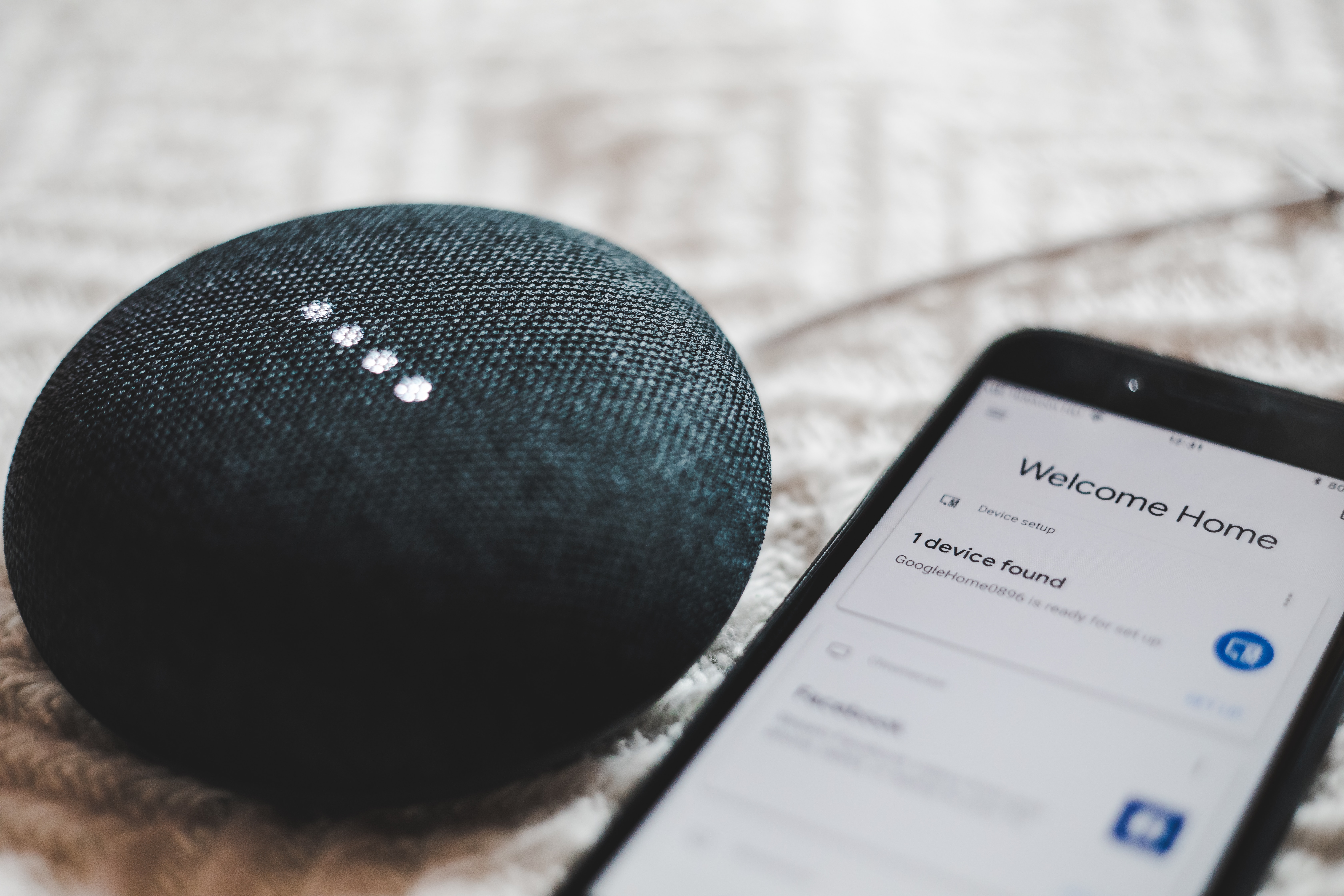
Adding Ring in Google Home App
First, open the Google Home app on your smartphone or tablet. Tap the “+” icon in the top left corner, then select “Set up device.” Choose “Works with Google” and search for “Ring” in the list of available services. Tap the Ring service to add it to your Google Home.
Linking Your Ring Account to Google Assistant
After adding the Ring service, you’ll be prompted to link your Ring account to your Google Home app. Sign in with your Ring account credentials and authorize Google Assistant to access your camera. This integration enables voice control for your Ring camera using Google Assistant.
Adding Your Ring Camera as a New Device
Go back to the Google Home app’s main screen and tap the “+” icon again. Select “Set up device” and choose “Set up new devices in your home.” Follow the on-screen instructions to discover and add your Ring camera to your Google Home device.
Google Assistant Voice Commands
With your Ring camera connected to Google Home, you can now use voice commands to control your camera. Some common commands include:
- “Hey Google, show me the [Camera Name] live feed on [Chromecast Name].”
- “Hey Google, turn on motion alerts for [Camera Name].”
- “Hey Google, stop showing [Camera Name] live feed.”
Try out different commands to fully take advantage of your camera’s capabilities with Google Assistant.
Additional Features

Setting Up Routines and Automations
Both Alexa and Google Assistant allow you to create routines and automations, making your home security system even smarter. For example, you can set up a routine that automatically turns on your Ring camera’s motion alerts when you leave home. Explore your smart speaker’s app to discover and create routines that suit your preferences.
Customizing Notifications and Alerts
Customize your Ring security camera’s notifications and alerts to suit your preferences. You can adjust settings such as motion sensitivity, motion zones, and notification frequency. Fine-tuning these settings ensures that your security system provides optimal protection without overwhelming you with unnecessary notifications.
Troubleshooting Common Issues

Connection Problems Between Ring Camera and Smart Speakers
If you experience connection issues between your Ring camera and smart speaker, try the following:
- Ensure both devices are connected to the same Wi-Fi network.
- Check your internet connection and router settings.
- Restart both your Ring camera and smart speaker.
- Ensure you’ve correctly followed the setup and integration process.
Voice Command Issues
If your smart speaker isn’t responding to voice commands for your Ring camera, try these steps:
- Ensure your smart speaker is connected to the internet.
- Double-check that you’re using the correct voice commands for your specific smart speaker.
- Restart your smart speaker and try the commands again.
Tips for Improving Camera Performance and Reliability
To enhance the performance of your Ring security camera, consider these tips:
- Regularly update your Ring camera and the Ring app.
- Ensure your camera is positioned correctly and securely mounted.
- Adjust your camera’s motion sensitivity settings to suit your needs.
- Keep your camera clean and free of dust, dirt, and debris.

Now that you know how to connect your Ring security camera to your smart speaker, it’s time to experiment and fine-tune your smart home setup. Explore different routines, automations, and integrations with other smart home devices. Keep learning and enhancing your smart home to make it work best for you and your family. And remember, Home Smarti is here to provide valuable information and tips to help you make the most of your smart home technology.
Smart technology is not limited to just security. Find out how you can upgrade your thermostat to a smart one here. Adding convenience and saving you money!