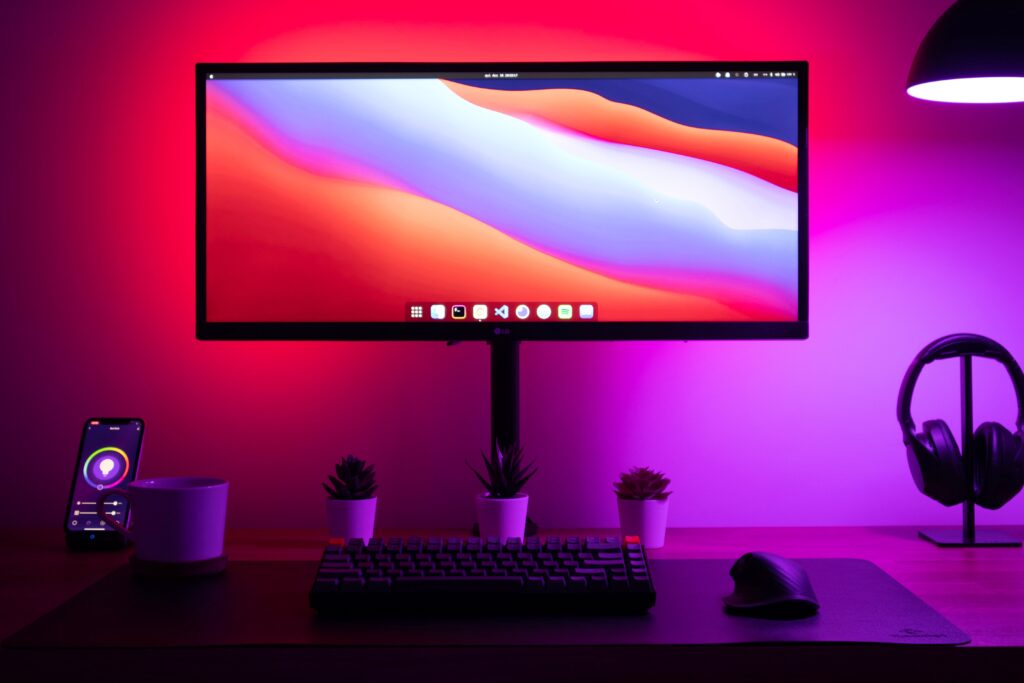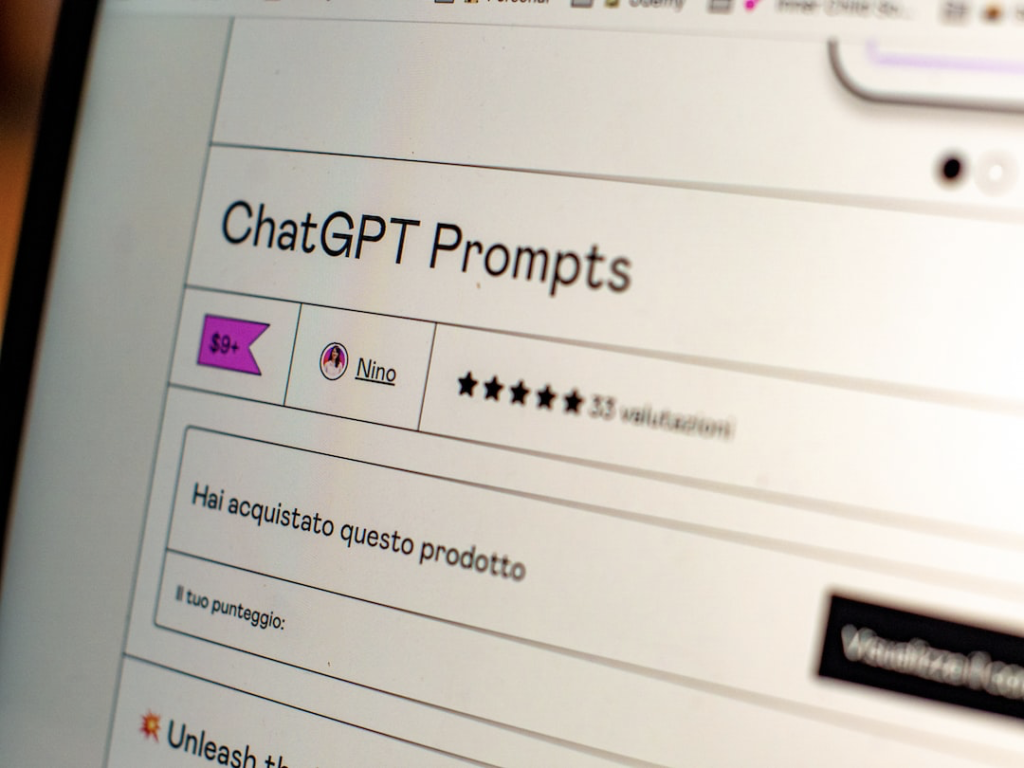
ChatGPT is a cutting-edge language model developed by OpenAI. It’s designed to generate human-like text based on user input, making it perfect for creating engaging and interactive conversations. With its state-of-the-art natural language processing capabilities, ChatGPT can assist in various tasks, such as answering questions, providing recommendations, and more. But did you know that your could add ChatGPT to your Alexa?
Benefits of Adding ChatGPT to Your Alexa Device
Integrating ChatGPT with your Alexa device takes your voice assistant to the next level. You’ll especially enjoy enhanced conversations, as ChatGPT provides more natural and accurate responses. Not only does this make your interactions with Alexa more enjoyable, but it also increases the device’s usefulness in a range of tasks. Everything from helping with homework to offering insightful suggestions, adding ChatGPT to your Alexa device will revolutionize your voice assistant experience.

Preparing Your Alexa Device
Ensuring Your Alexa Is Connected to the Internet
Before adding ChatGPT to your Alexa device, it’s essential to ensure a stable internet connection. Check the Wi-Fi settings on your Alexa app or device to verify its connection status. If needed, reconnect your Alexa device to the Wi-Fi network. A seamless internet connection is crucial for the smooth functioning of ChatGPT on your Alexa.
Updating Your Alexa Device to the Latest Software Version
Keeping your Alexa device updated is crucial for compatibility with ChatGPT. To update your Alexa device, first, make sure it’s connected to the internet. Secondly, unplug and plug your device back in, prompting it to automatically check for updates. If an update is available, your Alexa device will download and install it. Ensuring your device has the latest software ensures optimal performance and smooth integration of ChatGPT. On the other hand, if your Alexa Device is fully updated you can go ahead and skip this step.
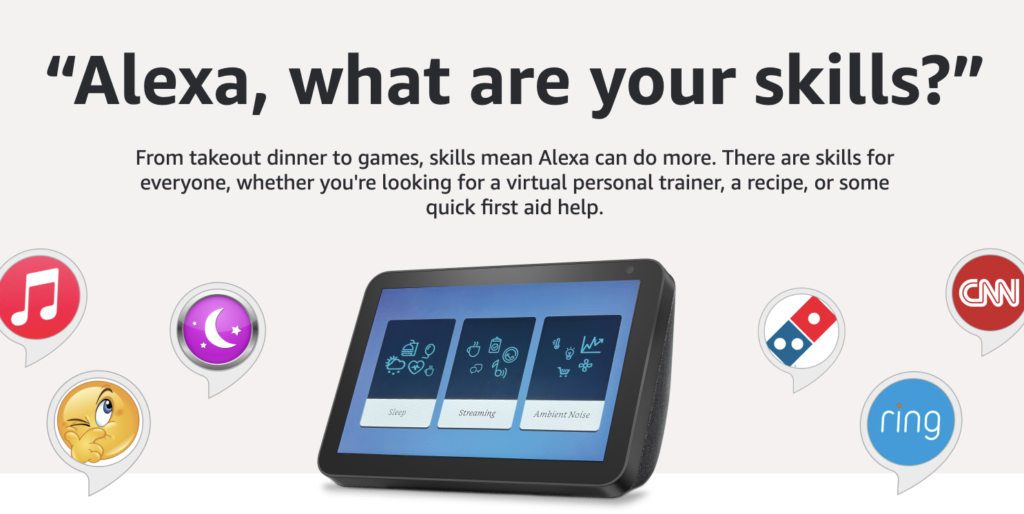
Adding a Skill from the Alexa Store
Navigating to the Alexa App or Website
To add a new skill to your Alexa device, first, open the Alexa app on your smartphone or tablet. Alternatively, you can visit the Alexa Skills Store online using a web browser. Make sure you’re logged in to your Amazon account, which is connected to your Alexa device.
Searching for Oracle of Light in the Store
Once you’re in the Alexa app or website, head to the Skills Store. Use the search bar to look for Oracle of Light. You’ll see the skill listed among the search results, along with its description, rating, and other relevant information. Although the name does not include ChatGPT or OpenAI, this skill was developed with the OpenAI’s API, which allows full access to ChatGPT 3.5.
Enabling the ChatGPT Skill
Click on the Oracle of Light skill to access its dedicated page. Here, you’ll find more information about the skill, its features, and user reviews. In order to add the skill to your Alexa device, simply click on the “Enable” button. This will start the installation process.
Providing Necessary Permissions for the Skill to Function Properly
For ChatGPT/Oracle of Light to work seamlessly with your Alexa device, it may require certain permissions, such as access to your location or other device settings. When prompted, review and grant the necessary permissions. This will ensure the skill functions correctly and provides an optimal user experience.

Customizing ChatGPT Settings
Adjusting the Response Length and Style
To tailor ChatGPT to your preferences, you can adjust its response length and style. This can be done through the settings in the Alexa app or the Oracle of Light skill page. By fine-tuning these settings, you can ensure that ChatGPT’s responses are concise or detailed, depending on your needs and preferences.
Setting Custom Keywords or Triggers for the Skill
For a more personalized experience, you can set custom keywords or triggers for the ChatGPT skill. This includes setting a wake word which will be used to activate ChatGPT. This allows you to activate the skill using the specific word or phrase that you find most convenient. In order to set up custom triggers, visit the Oracle of Light skill settings within the Alexa app or on the skill’s page. Experiment with different keywords and phrases to find the ones that work best for you and your unique use case.

Using ChatGPT with Your Alexa
Activating ChatGPT through Voice Commands
Once Oracle of Light is installed and configured on your Alexa device, you can activate it using simple voice commands. Just say the wake word, followed by your custom trigger phrase or the default activation command. This will engage the ChatGPT skill, allowing you to engage in a conversation or make a request.
Examples of Conversation Topics and Requests
ChatGPT is versatile and can assist with a wide range of topics and requests. Some examples include:
- Asking for suggestions on what to watch or read
- Requesting help with homework or research
- Discussing recent news or events
- Brainstorming ideas for projects or creative endeavors
- Engaging in casual conversation to pass the time
- Coming up with recipe ideas or help while cooking
Troubleshooting Tips for Common Issues
If you encounter any issues while using ChatGPT with your Alexa device, try the following troubleshooting tips:
- Check your internet connection and ensure your Alexa device is properly connected
- Verify that the Oracle of Light skill is enabled in your Alexa app or on the skill’s page
- Ensure you have granted the necessary permissions for the skill to function
- Restart your Alexa device by unplugging and plugging it back in
- Check for updates to your Alexa device and the Oracle of Light skill
If issues persist, reach out to the OpenAI or Alexa support teams for further assistance.
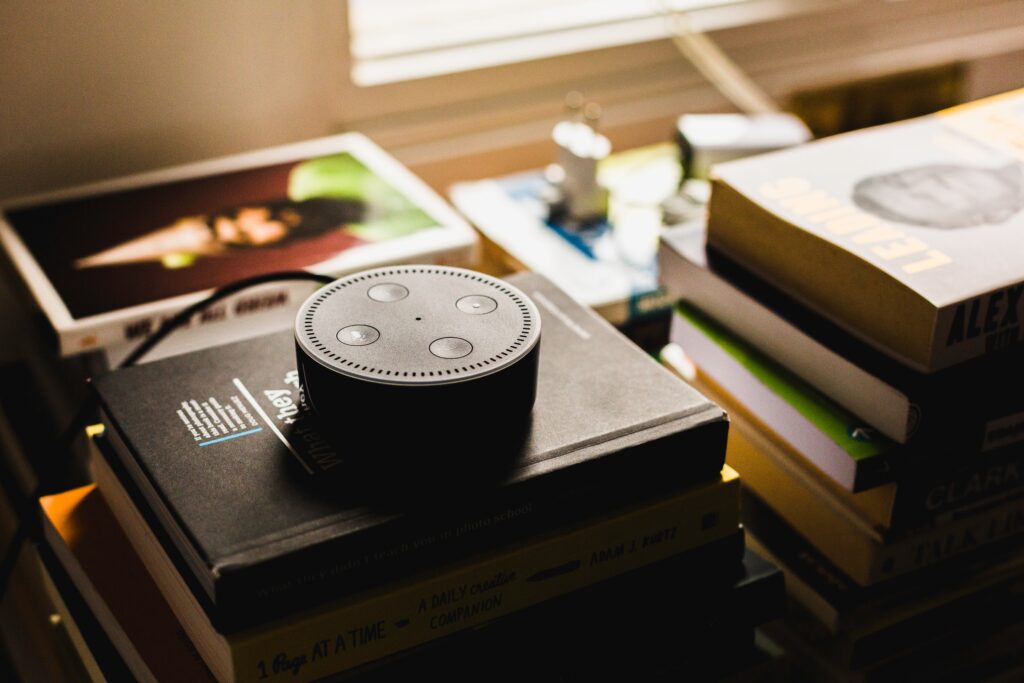
By integrating ChatGPT with your Alexa device through the Oracle of Light skill, you unlock a new level of conversational capabilities. ChatGPT enhances your voice assistant experience by providing more natural, accurate, and engaging responses. It caters to a wide range of topics and tasks, making your Alexa device more versatile and useful in various situations.
With the numerous benefits that ChatGPT brings to your Alexa device, it’s worth giving it a try. Oracle of Light eases the installation process and makes it effortless. This will help you explore new conversation possibilities, get assistance on various topics, and experience the future of voice assistant technology. Try ChatGPT with your Alexa device today and discover the difference it can make in your everyday interactions.
Now that you know how to set up Amazon Skills. Why not check out our tutorial on Setting up Routines with Alexa?